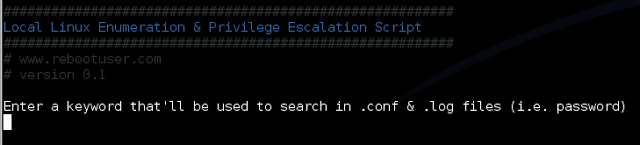Sorry for the lame title. I was thinking the other day, about how awesome SSH is, and how it’s probably one of the most crucial pieces of technology that I use every single day. Here’s a list of 10 things that I think are particularly awesome and perhaps a bit off the beaten path.
Update: (2011-09-19) There are some user-submitted ssh-tricks on the wiki now! Please feel free to add your favorites. Also the hacker news thread might be helpful for some.
SSH Config
I used SSH regularly for years before I learned about the config file, that you can create at ~/.ssh/config to tell how you want ssh to behave.
Consider the following configuration example:
Host example.com *.example.net
User root
Host dev.example.net dev.example.net
User shared
Port 220
Host test.example.com
User root
UserKnownHostsFile /dev/null
StrictHostKeyChecking no
Host t
HostName test.example.org
Host *
Compression yes
CompressionLevel 7
Cipher blowfish
ServerAliveInterval 600
ControlMaster auto
ControlPath /tmp/ssh-%r@%h:%p
I’ll cover some of the settings in the “Host *” block, which apply to all outgoing ssh connections, in other items in this post, but basically you can use this to create shortcuts with the ssh command, to control what username is used to connect to a given host, what port number, if you need to connect to an ssh daemon running on a non-standard port. See “man ssh_config” for more information.
Control Master/Control Path
This is probably the coolest thing that I know about in SSH. Set the “ControlMaster” and “ControlPath” as above in the ssh configuration. Anytime you try to connect to a host that matches that configuration a “master session” is created. Then, subsequent connections to the same host will reuse the same master connection rather than attempt to renegotiate and create a separate connection. The result is greater speed less overhead.
This can cause problems if you’ want to do port forwarding, as this must be configured on the original connection, otherwise it won’t work.
SSH Keys
While ControlMaster/ControlPath is the coolest thing you can do with SSH, key-based authentication is probably my favorite. Basically, rather than force users to authenticate with passwords, you can use a secure cryptographic method to gain (and grant) access to a system. Deposit apublic key on servers far and wide, while keeping a “private” key secure on your local machine. And it just works.
You can generate multiple keys, to make it more difficult for an intruder to gain access to multiple machines by breaching a specific key, or machine. You can specify specific keys and key files to be used when connected to specific hosts in the ssh config file (see above.) Keys can also be (optionally) encrypted locally with a pass-code, for additional security. Once I understood how secure the system is (or can be), I found my self thinking “I wish you could use this for more than just SSH.”
SSH Agent
Most people start using SSH keys because they’re easier and it means that you don’t have to enter a password every time that you want to connect to a host. But the truth is that in most cases you want to have unencrypted private keys that have meaningful access to systems because once someone has access to a copy of the private key the have full access to the system. That’s not good.
But the truth is that typing in passwords is a pain, so there’s a solution: the ssh-agent. Basically one authenticates to the ssh-agent locally, which decrypts the key and does some magic, so that then whenever the key is needed for the connecting to a host you don’t have to enter your password. ssh-agent manages the local encryption on your key for the current session.
SSH Reagent
I’m not sure where I found this amazing little function but it’s great. Typically, ssh-agents are attached to the current session, like the window manager, so that when the window manager dies, the ssh-agent loses the decrypted bits from your ssh key. That’s nice, but it also means that if you have some processes that exist outside of your window manager’s session (e.g. Screen sessions) they loose the ssh-agent and get trapped without access to an ssh-agent so you end up having to restart would-be-persistent processes, or you have to run a large number ofssh-agents which is not ideal.
Enter “ssh-reagent.” stick this in your shell configuration (e.g. ~/.bashrc or ~/.zshrc) and run ssh-reagent whenever you have an agent session running and a terminal that can’t see it.
ssh-reagent () {
for agent in /tmp/ssh-*/agent.*; do
export SSH_AUTH_SOCK=$agent
if ssh-add -l 2>&1 > /dev/null; then
echo Found working SSH Agent:
ssh-add -l
return
fi
done
echo Cannot find ssh agent - maybe you should reconnect and forward it?
}
It’s magic.
SSHFS and SFTP
Typically we think of ssh as a way to run a command or get a prompt on a remote machine. But SSH can do a lot more than that, and the OpenSSH package that probably the most popular implementation of SSH these days has a lot of features that go beyond just “shell” access. Here are two cool ones:
SSHFS creates a mountable file system using [FUSE][] of the files located on a remote system over SSH. It’s not always very fast, but it’s simpleand works great for quick operations on local systems, where the speed issue is much less relevant.
SFTP, replaces FTP (which is plagued by security problems,) with a similar tool for transferring files between two systems that’s secure (because it works over SSH) and is just as easy to use. In fact most recent OpenSSH daemons provide SFTP access by default.
There’s more, like a full VPN solution in recent versions, secure remote file copy, port forwarding, and the list could go on.
SSH Tunnels
SSH includes the ability to connect a port on your local system to a port on a remote system, so that to applications on your local system the local port looks like a normal local port, but when accessed the service running on the remote machine responds. All traffic is really sent over ssh.
I set up an SSH tunnel for my local system to the outgoing mail server on my server. I tell my mail client to send mail to localhost server (without mail server authentication!), and it magically goes to my personal mail relay encrypted over ssh. The applications of this are nearly endless.
Keep Alive Packets
The problem: unless you’re doing something with SSH it doesn’t send any packets, and as a result the connections can be pretty resilient to network disturbances. That’s not a problem, but it does mean that unless you’re actively using an SSH session, it can go silent causing your local area network’s NAT to eat a connection that it thinks has died, but hasn’t. The solution is to set the “ServerAliveInterval [seconds]” configuration in the SSH configuration so that your ssh client sends a “dummy packet” on a regular interval so that the router thinks that the connection is active even if it’s particularly quiet. It’s good stuff.
/dev/null .known_hosts
A lot of what I do in my day job involves deploying new systems, testing something out and then destroying that installation and starting over in the same virtual machine. So my “test rigs” have a few IP addresses, I can’t readily deploy keys on these hosts, and every time I redeploy SSH’s host-key checking tells me that a different system is responding for the host, which in most cases is the symptom of some sort of security error, and in most cases knowing this is a good thing, but in some cases it can be very annoying.
These configuration values tell your SSH session to save keys to `/dev/null (i.e. drop them on the floor) and to not ask you to verify an unknown host:
UserKnownHostsFile /dev/null
StrictHostKeyChecking no
This probably saves me a little annoyance and minute or two every day or more, but it’s totally worth it. Don’t set these values for hosts that you actually care about.
I’m sure there are other awesome things you can do with ssh, and I’d live to hear more. Onward and Upward!