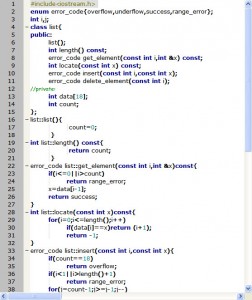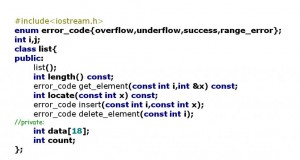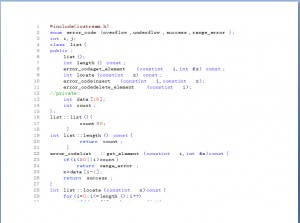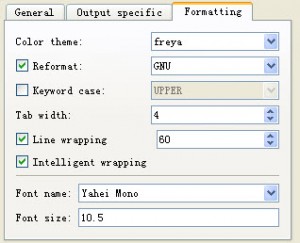原文:wpshout.com
我们知道 .htaccess 文件能轻松地强化你的博客,减少带宽并增加可用性。我曾经写过一篇简易的 .htaccess 教程:《四个例子实战讲解.htaccess文件rewrite规则》。如果你还想继续了解 .htaccess 文件,那么不妨看看下面这26个规则:
但是请先记住一条黄金法则:先备份,再折腾!
A – WP- Admin – 管理员页面
你可以限制访问 WP- Admin 页面的 IP 地址
| 1 2 3 |
order deny,allow allow from a.b.c.d # This is your static IP deny from all |
来源 –BlogSecurity.net
B – Blacklist – 黑名单
.htaccess 的一个重要功能是你能把它作为 IP 黑名单来使用:
| 1 2 3 4 5 |
order allow,deny allow from all deny from 123.456.789 |
来源 – Perishable Press
C – WP-Config Protection – 保护 Config 页
WP-Config 文件里包含了你的数据库名、数据库用户名与密码。这样的文件你敢让别人看到吗?所以你会需要用 .htaccess 来保护它。
| 1 2 3 4 5 |
# protect wpconfig.php order allow,deny deny from all |
来源 – Josiah Cole
D – Disable Directory Browsing – 禁止浏览目录
WP-Config 文件里包含了你的数据库名、数据库用户名与密码。这样的文件你敢让别人看到吗?所以你会需要用 .htaccess 来保护它。
| 1 2 |
# disable directory browsing Options All -Indexes |
来源- Josiah Cole
E – Explanation – 释疑
如果我问你 .htaccess 是什么,我猜你一定很难说明白。老实说,我自个儿也不明白。好在维基百科给了个明确的解释:
.htaccess 是Apache HTTP Server的文件目录系统级别的配置文件的默认的名字。它提供了在主配置文件中定义用户自定义指令的支持。
维基百科也给出了一些特定的例子,你可以访问:http://zh.wikipedia.org/w/index.php?title=.htaccess&variant=zh-cn 了解更多。
F – Feedburner – RSS烧制
Feedburner 是各位博主的好帮手,通过这个例子你能把原来的 RSS 地址转向到烧制后的地址。
| 1 2 3 4 5 6 7 |
# temp redirect wordpress content feeds to feedburner RewriteEngine on RewriteCond %{HTTP_USER_AGENT}!FeedBurner [NC] RewriteCond %{HTTP_USER_AGENT}!FeedValidator [NC] RewriteRule ^feed/?([_0-9a-z-]+)?/?$ http://feeds.feedburner.com/perishablepress [R=302,NC,L] |
来源 – Perishable Press
G – Get an RSS Feed on a static page – 获取静态页的RSS
通过下面这个链接,你能学习到利用 .htaccess 获取静态页 RSS 的办法。
链接 – adityaspeaks.com
H – Disable hotlinking – 防止盗链
所谓盗链,就是别人私自用了你服务器上的图片、声音等文件,占用了你的带宽。你可以通过下面这个 .htaccess 规则来阻止盗链:
| 1 2 3 4 5 6 |
#disable hotlinking of images with forbidden or custom image option RewriteEngine on RewriteCond %{HTTP_REFERER}!^$ RewriteCond %{HTTP_REFERER}!^http://(www\.)?yourdomain.com/.*$ [NC] #RewriteRule \.(gif|jpg)$ -[F] #RewriteRule \.(gif|jpg)$ http://www.yourdomain.com/stealingisbad.gif [R,L] |
来源 – Josiah Cole
I – Important! – 重要提示!
是啊,呵呵,“I”开头的词是有些难找,但是它同样重要,very Important!
备份,要记住备份。当你把东西搞得一团糟时,只有备份文件能救你!
J – Jauntily show the admin’s email address in error message
*抱歉,本词条有误*
K – Keep RSS ‘content thieves’ away – 防范“RSS小偷”
你一定不希望有人窃取你网站的内容吧?他们只要有你的 RSS 地址就能复制内容。如果你有对方网站的IP地址(怎么获取?很简单,google 它),就能屏蔽该网站对你的 RSS 的读取。如果有不止一家网站复制你的内容,你只要增加 IP 地址就行了。
| 1 2 3 |
RewriteEngine on RewriteCond %{REMOTE_ADDR}^69.16.226.12 RewriteRule ^(.*)$ http://newfeedurl.com/feed |
来源 – Seo Black Hat
L – Limiting number of simultaneous connections – 限制并发连接数
如果你要限制并发连接数(就是同时访问你的网站的人数),就使用下面这个代码。
| 1 | MaxClients < number-of-connections> |
M – Maintenance – 制作临时维护页面
无论什么原因,可能是维护、更新,你都可能会要暂时停止你的网站。这时你就需要一个维护页。无论访客访问的是你网站的任一 URL 还是 IP 地址,都能转向到维护页面。
| 1 2 3 4 |
RewriteEngine on RewriteCond %{REQUEST_URI}!/maintenance.html$ RewriteCond %{REMOTE_ADDR}!^123\.123\.123\.123 RewriteRule $ /maintenance.html[R=302,L] |
来源 – CatsWhoCode/Woueb.net
N – Deny no referer requests [stop spam comments!] – 拒绝垃圾留言!
这是一个比下文“S”词条更简便的防 Spam 方法。其原理是,如果留言者不公开来源,即是用机器留言的,就屏蔽之。就这么简单。
| 1 2 3 4 5 6 |
RewriteEngine On RewriteCond %{REQUEST_METHOD} POST RewriteCond %{REQUEST_URI} .wp-comments-post\.php* RewriteCond %{HTTP_REFERER}!.*yourblog.com.*[OR] RewriteCond %{HTTP_USER_AGENT}^$ RewriteRule (.*)^http://%{REMOTE_ADDR}/$ [R=301,L] |
来源 – WPRecipes
O – Force files when opening to ‘save as’ – 用“另存为”方式打开文档
有时候你空间里的一些文件,比如音乐、视频文件,点开后会有软件自动打开这个文件。如果你不想自动打开,这个规则能把文件强制为另存为方式下载。
| 1 | AddType application/octet-stream .avi .mpg .mov .pdf .xls .mp4 |
来源 – AskApache
P – Protect your .htaccess file – 保护 .htaccess 文件
如果你的博客已经做好的十足的防护措施,是不是也要考虑一下保护你的 .htaccess 文件呢?黑客也可能通过这个文件发起攻击。下面这个规则能禁止下载 .htaccess 文件。
| 1 2 3 4 5 6 |
# STRONG HTACCESS PROTECTION order allow,deny deny from all satisfy all |
来源 – Perishable Press
Q – Quicken your site’s loading time by caching – 设置缓存
下面这个链接有详细的教程,教你如何给 WordPress 博客设置缓存。
链接 – Samaxes
R – Redirect to other pages on your site – 301重定向
| 1 | RedirectMatch 301^/blog/.*$ http://domain.tld/target.html |
来源 – Perishable Press
S – Spam! – 阻止垃圾留言
通过 .htaccess 来禁止 Spam 是个好办法。下面这个链接给出了一个 Spam 黑名单,复制到你的 .htaccess 里,你就能防止绝大部分的垃圾留言。
来源 – perishablepress.com
T – Set the Timezone of the server – 设置服务器时区
译者:代码给出的是把TZ值设置为美国时间的代码,如果服务器在中国,你可以改为Asia/Shanghai。
| 1 | SetEnv TZ America/Indianapolis |
来源 – AskApache
U – Remove /category/ from your category URL – 简化 WP 分类页面地址
WordPress 的分类页面地址里有一个 /category/ ,会不会觉得这很多余呢?下面这个代码就能去掉它!
| 1 | RedirectMatch 301^/category/(.+)$ http://www.askapache.com/$1 |
或者
| 1 | RewriteRule ^category/(.+)$ http://www.askapache.com/$1 [R=301,L] |
来源 – AskApache
V – Valiantly automatically fix URL spelling mistakes – 修复错误地址
这个代码能自动检查英文地址的拼写错误。
| 1 2 3 |
CheckSpelling On |
来源 – Vortex Mind
W – Redirect from http://Www.whatever to http://Whatever – 去掉网址前面的www.
使用301转跳,实现网址标准化。
| 1 2 3 4 5 |
# permanently redirect from www domain to non-www domain RewriteEngine on Options +FollowSymLinks RewriteCond %{HTTP_HOST}^www\.domain\.tld$ [NC] RewriteRule ^(.*)$ http://domain.tld/$1 [R=301,L] |
X – Make your wp-login.php page Xenophobic – 限制他人访问 wp-login
Xenophobic: “排外,仇视陌生人”
我觉得你应该适当使用这个规则。如果你不是多人博客,可以限制他人访问登录页面,以达到更高的安全性。
| 1 2 3 4 5 |
Order deny,allow Deny from All Allow from 123.456.789.0 |
来源 – Reaper-X
Y – Easily rename your .htaccess file – 重命名 .htaccess 文件
如果你的服务器不接受以句点开头的文件怎么办?重命名它呗!下面这个代码能实现 .htaccess 文件的重命名。
| 1 2 |
# rename htaccess filesAccessFileName ht.access |
来源 – Perishable Press
Z – Say Zygote in your .htaccess file – 在 .htaccess 里写注释
你可能会想在 .htaccess 文件里做些解释,好让别人能看懂。那怎么做注释呢?请看下面的代码:
| 1 | # see -thisis a comment - you can only use letters and numbers and - and _ That is why there are no commas |
要注意的是注释里只能写字母、数字与下划线
译者后记:原文的作者看样子也是经过收集才写成这篇文章的。如果你看了原文,请你注意,原文的有些代码里有一些多余或错误代码。我在本译文里都已做了修正。